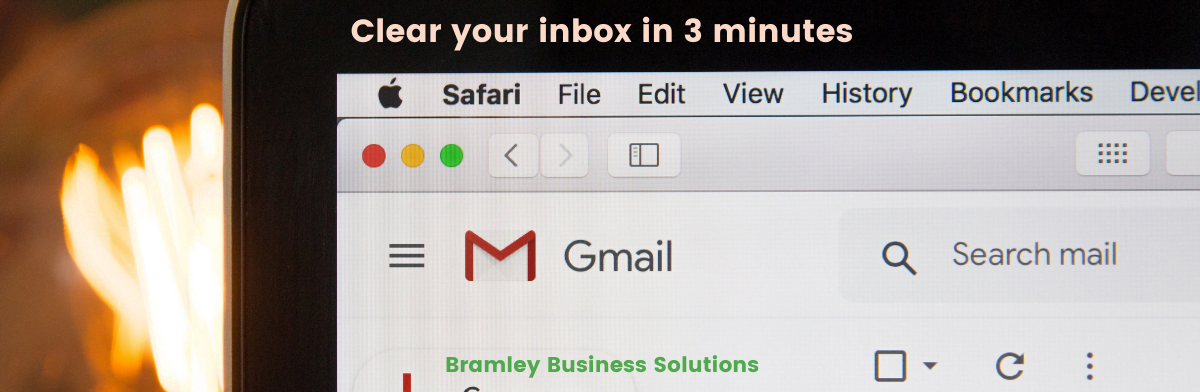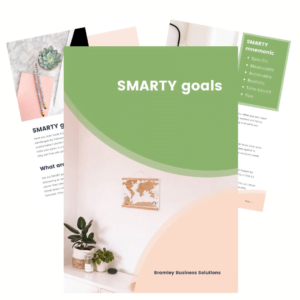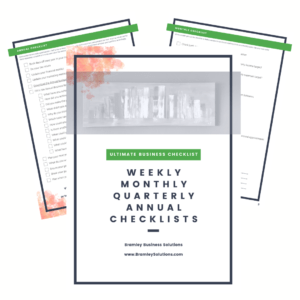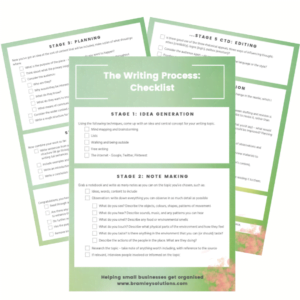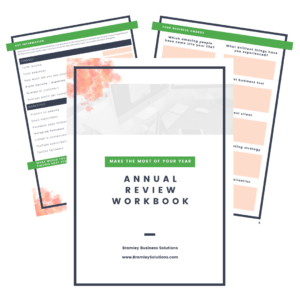Occasionally I am so busy I don’t have time to keep up with my emails as well as usual for a few days and seeing them piling up makes me so STRESSED. Then I think of the people who don’t have settings making the most of their inbox and must feel like this all the time, the poor things. The good news is that one simple change can be made in minutes to transform your inbox! Let’s look at the easiest way to clear your inbox so we can be our best and not be ruled by our inboxes.
This change will remove all the marketing messages and newsletters from your inbox, so that your inbox only shows real emails from real people, and you can enjoy reading newsletters when you have time. Imagine the relief of opening your inbox and only seeing the emails from people you want to reply to 😊.
Clear your inbox – 7 steps to heaven
These instructions are based on Gmail viewed in your browser – in Outlook filters are called ‘Rules’, and they work in roughly the same way.
- Click the cog in the top right (settings) and click ‘See all settings’
- A menu bar has appeared at the top. Click on ‘Filters and blocked addresses’
- Click on ‘Create a new filter’
- Something like an advanced search box will appear. In the ‘Includes the words’ section enter “unsubscribe”
- Click ‘Create filter’
- Now you can see a list of checkboxes. Select:
- Skip the inbox (archive it)
- Mark as read
- Apply the label – Choose label – New label – Newsletters (or Marketing, or whatever you like to call those emails)
- Also apply filter to matching messages
- Click ‘Create filter’
Now go and have a look at how beautifully clear your inbox is – everything apart from proper emails from proper people will be in your new label (it is on the left below Inbox, Sent, Drafts, etc.), which you can choose to look at as often as you have time.
Most importantly, you should be able to easily see client and important emails, and lower cortisol levels.
Of course, this is just the start of Gmail optimisation, and is a great example of how it works. Play with setting up filters for other emails you receive like notifications or calendar invites. Let me know if you want any help 😊
p.s. try adding emojis to your labels to add a bit of fun to email management 👍 ✅ ☀️
Other recent articles you might like: